Qosium Scope Lite
Qosium Scope Lite is one of the three measurement controller options of Qosium solution. Scope Lite is a command-line tool, which is the most notable difference from Qosium Scope. That makes it suitable also to environments where a graphical user interface is not available or is not wanted to be used due to processing constraints. Scope Lite is mainly a measurement controller for manual measurements, but it can also be used semi-automatically via scripts for monitoring.
Contents
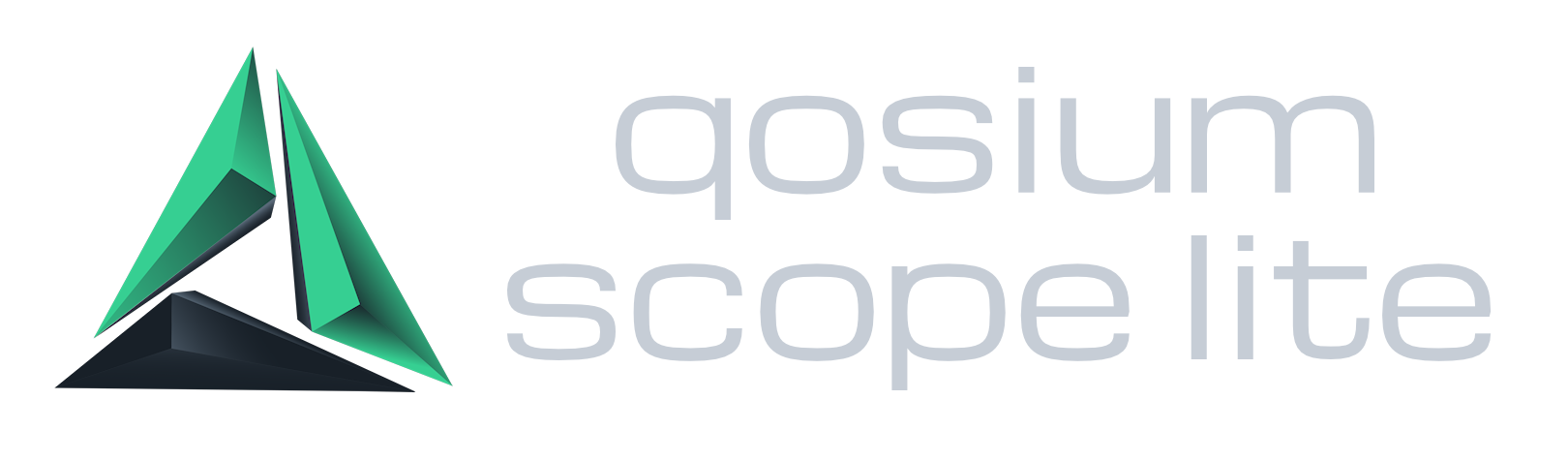
1. Introduction #
As the name hints, it’s in a way a lightweight version of Qosium Scope. They both control Qosium measurements and use the same QMCPQoS Measurement Control Protocol
Kaitotek’s proprietary protocol for controlling measurements and gathering measurement results. interface. However, Qosium Scope Lite comes only with simple results views. Its primary usage purpose is to carry out measurements and results analysis is then made with another tool after the measurement, for example, with Qosium Scope. Qosium Scope Lite is part of the Qosium GPGeneral Package
Qosium General Package contains the basic Qosium components required for measurements and monitoring..
Qosium Scope Lite is meant mainly for manual measurements. You can freely choose to use Qosium Scope Lite, but if you have an option to run a GUIGraphical User Interface
User interface which features graphical elements, such as windows, buttons, dialogs, images, and controls. in your system, consider also using Qosium Scope.
Scope Lite can also be used for monitoring since it can be run in a scripted mode. However, Qosium Scopemon is the main software for automated monitoring, so also consider that before starting with Qosium Scope Lite.
 Qosium Scope Lite is mainly used for research purposes and testing.
Qosium Scope Lite is mainly used for research purposes and testing.2. Parameterization #
Before running the application, check and set the parameters in qosium_scope_lite.ini file. The file is in the same directory with the Qosium Scope Lite executable. The file follows format
parameter_name parameter_value Please use a plain text editor for editing, since advanced text editors might include some additional control characters, which are not understood by Qosium’s parser
Please use a plain text editor for editing, since advanced text editors might include some additional control characters, which are not understood by Qosium’s parser3. Manual Usage #
3.1. Launching #
Open command-line, locate Qosium Scope Lite executable (Windows: QosiumScopeLite.exe, other systems: QosiumScopeLite) and run it. It is typically in the same directory as Qosium Probe. In some systems (e.g., Windows), you can run Scope Lite directly from a file manager or a shortcut.
Below you see an example output after launching Qosium Scope Lite.
--------------------------------------------------------------------------
|
| Qosium Scope Lite, version: 1.7.9.1 (64 bit)
| with QMCP, version: 1.11.25.7 (03/2022)
|
| by Kaitotek Oy (www.kaitotek.fi)
|
--------------------------------------------------------------------------
Reading parameters from qosium_scope_lite.ini...
Main Connection parameters:
- The User ID = 0
- Measurement description: "My test measurement"
Topological parameters:
- Topology: Primary Probe is located at traffic end point
- Address/host: localhost, port: 8177
- Topology: No secondary Probe - A single point measurement
- Sender addressing:
- Primary Probe IPv4 sender addresses: based on topology
- Primary Probe Ethernet sender addresses: based on topology
- Primary Probe IPv6 sender addresses: based on topology
Packet capturing related parameters:
- promiscuous mode used
- Automatic filter (my traffic)
Result gathering related parameters:
- Not requesting packet information results
- Requesting average results
- Not printing to a file
- Not requesting packet QoS results
- Requesting flow results (flow timeout = 5 s)
- Not printing to a file
- Not requesting Pcap results
- File name prefix set as 'Test'
- File target path not set
QoS calculation related parameters:
- Averaging interval [ms]: 1000
- Packet delay threshold [ms]: 200
- Packet jitter threshold [ms]: 100
- Packet idenfication: Automatic
- Meas ctrl pk sending intrvl [ms] (autoset)
- Autoset for loss timer is used
- DPI-calculation is disabled
Results direct distribution parameters:
- Result distribution is not active
Connection related special parameters:
- Using robust QMCP connection mode
- The maximum connection break duration = 60 s
QoE calculation related parameters:
- GQoSM calculation is off
- PSQA calculation is off
Idle >>3.2. Available Commands #
Qosium Scope Lite is a state machine that has different commands available depending on the state. The processing starts in state Idle, which means there is no connection to Qosium Probes yet. You can always type status for checking the UI’s status in more detail.
The available commands can be listed with help command. This shows, for example, in state Measurement running:

3.3. Step-by-Step to the Measurement #
First, start Qosium Probes at desired measurement points.
The usage of Qosium Scope Lite is straightforward. First, we need to connect to the primary Qosium Probe. This is done by command connect, which connects to the Probe defined in the parameters.
Idle >> connectIf the connection was successful, the following message is printed out:
Connecting to Qosium Probe at localhost:8177 ...
Connection successful!But so far we merely have a connection to Probe. Next, we need to subscribe as a controller by issuing command subscribe:
Connected >> subscribeWithout the subscription, Qosium Probe will kick the client out after a while. The following is printed out after executing the command:
Subscribing the controller
Subscription Granted with measurement ID: 0Subscription creates the measurement context, and a unique Qosium ID is given to it (the Measurement ID printed is only a part of the whole Qosium ID).
Now it is time to set the parameters to the Qosium Probe(s). This is done by setparams command:
Adm, 127.0.0.1 >> setparamsSetting parameters to Qosium Probe...
Parameters set successfully!
Sending filter...
Packet filter set successfully!When setting parameters, the primary Qosium Probe for the first time tries to connect the secondary Probe, if a two-point measurement is to be run.
Also, at this point already, the possible third party destinations for receiving results will be connected. Thus, even though the results won’t be sent before the start of the measurement, the connection will be created at this point, so the results receiving party should be ready waiting for the connection. If the third party receivers are not ready, an error message is given.
The parameters in the primary Probe can always be checked with command getparams.
After setting parameters, set the listened interface(s) with command setifs.
 In a two-point measurement, do not try to set the interfaces before setting the parameters, since there is no connection to the secondary Probe
In a two-point measurement, do not try to set the interfaces before setting the parameters, since there is no connection to the secondary ProbeWhen interfaces and parameters are set correctly, the measurement can be started. This done with command startmeas.
When the measurement is running, nothing is automatically shown in the screen, but you have to enable result showing (e.g., showave to show the average results).
3.4. Shortcutting the Startup #
If you want to head from Idle state directly into the state ready for the measurement, type autoconf. It will execute a similar command sequence seen in the previous section: connects and subscribes Probes, sets parameters, and asks you the interfaces to pick. After this, you can start the measurement immediately.

3.5. Results #
Qosium Scope Lite has only a simple view for ongoing measurement results. Thus, it’s suggested that results analysis is carried out by using some other tool after the measurement by saving results to a file – or even in real-time by sending results directly to Qosium Storage or a third-party tool. All Qosium-supported measure formats are in use, namely, averaged results, packet-based results, flow results, and packet capture. The file format for the saved results is the same CSVComma-Separated Values
Originally CSV was only about values that were separated by commas, but nowadays the separation mark can also be something else like a semicolon. format used by the other Qosium components. Hence, you can upload Scope Lite collected results in Qosium Scope.

4. Semi-Automatic Measurements #
As demonstrated, Qosium Scope Lite can be used directly in the console to run manual measurements. However, if you add arguments when starting the software, a different operation mode is activated. In this case, Scope Lite will execute the given fixed-length measurement autonomously, enabling an automated, complex chain of measurements by scripting. The argument setup is as follows:
QosiumScopeLite <MD> <HC> <PPII> <SPII>The arguments to give are:
- MD - Measurement duration given in seconds
- HC - Console visibility: (0 = show console, 1 = hide console)
- PPII - Primary Probe Interface Index,
- SPII - Secondary Probe Interface Index
For example, to initiate a 30-second measurement with console visible and Probe interfaces set respectively to 2 and 1, execute the following command
QosiumScopeLite 30 0 2 1The other measurement parameters are automatically read from the Scope Lite configuration file.
Thus, with this functionality, you can create semi-automatized measurement, if enough measurements parameters are known and set. Extending this concept further, shell scripts can be used to make a measurement happen, e.g., at certain periods, enabling automatic monitoring. This might be sometimes useful if Qosium Scopemon, the primary tool for automatic monitoring, is, for some reason, not suitable for the job.
Glossary >
QoS Measurement Control Protocol
Kaitotek's proprietary protocol for controlling measurements and gathering measurement results.
QMCP is a protocol made by Kaitotek to optimize QoS measurement control communications. TCP is used in the transport layer (currently), but QMCP controls its sessions. All Qosium products use QMCP.
General Package
Qosium General Package contains the basic Qosium components required for measurements and monitoring.
Graphical User Interface
User interface which features graphical elements, such as windows, buttons, dialogs, images, and controls.
Comma-Separated Values
Originally CSV was only about values that were separated by commas, but nowadays the separation mark can also be something else like a semicolon.
Qosium, for example, uses tabs as separation marks in its CSV-formatted results files.

