Measurement Control
The measurement control panel is used to parameterize and control measurements.
Contents
1. Overview #
The measurement control panel is located on the left side of Scope window. It has three main elements:
- Status indicator
- Buttons for controlling the measurements
- Tabs for parameterizing measurements
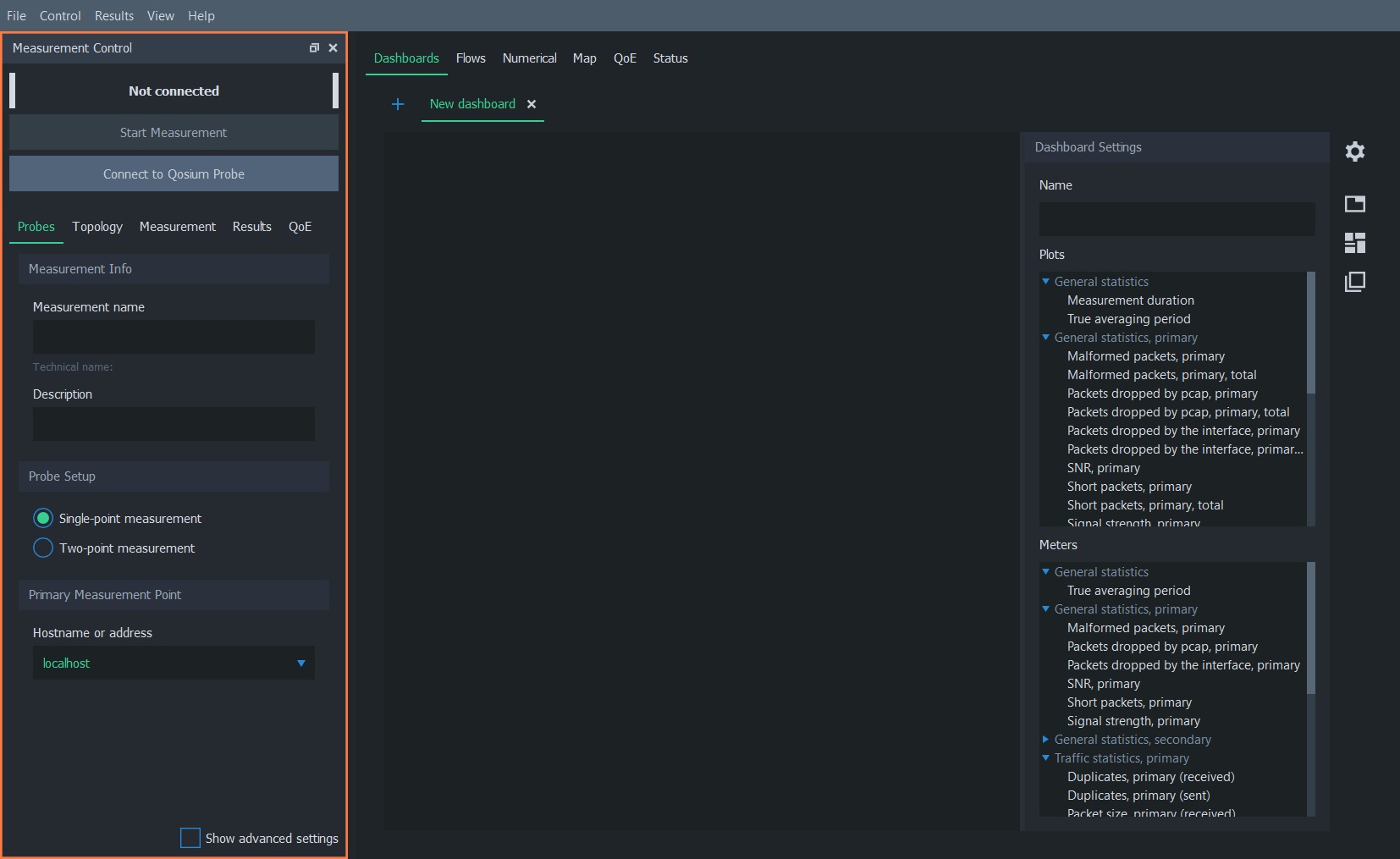
On the bottom of the panel is the Show advanced settings. This toggles the visibility of some rarely needed settings.
2. Status Indicator #
Scope has a simple status indicator located in the upper left corner of the measurement control panel. It shows the Probe connectivity status, whether currently conducting a single or two-point measurement, and whether a measurement is running. For example, when the measurement is running without issues, the status bar appears as follows:
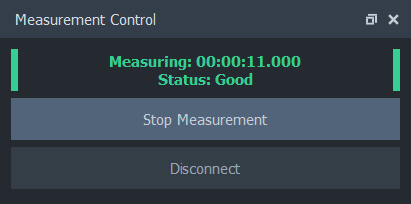
2.1. Status Warnings #
Qosium has some built-in health inspection checks for the current measurement. If any anomalies are detected, they are reported in the status indicator.
First, if system clocks of measurement points are not in sync together, a warning message appears to the Status. This message is given only for larger synchronization errors (> 100 ms).
Another warning is given if Qosium observes some issues in one of the measurement points, e.g., dropped packets. These are typically caused by too high CPU load or insufficient system resources.
Also, temporary connection breaks between entities are shown here.
3. Control Buttons #
Control buttons below the status indicator can be used to control the measurement. The actions of the two buttons vary depend on the current state of Scope as follows:
When no connection to Probe(s) is active, only connect button is available:
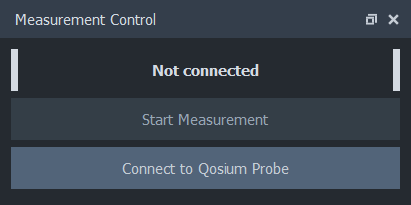
When a connection has been established, it’s possible to either start a new measurement or disconnect:
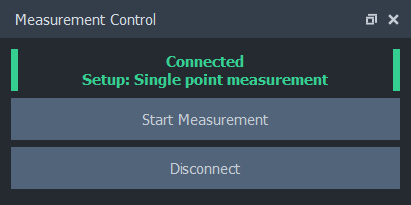
During measurement, the only action available is stopping the measurement:
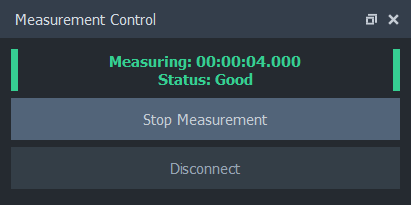
4. Parameterization Tabs #
Measurements are configured by adjusting parameters. These parameters are located in the five tabs of the measurement control panel. See more details on each tab.
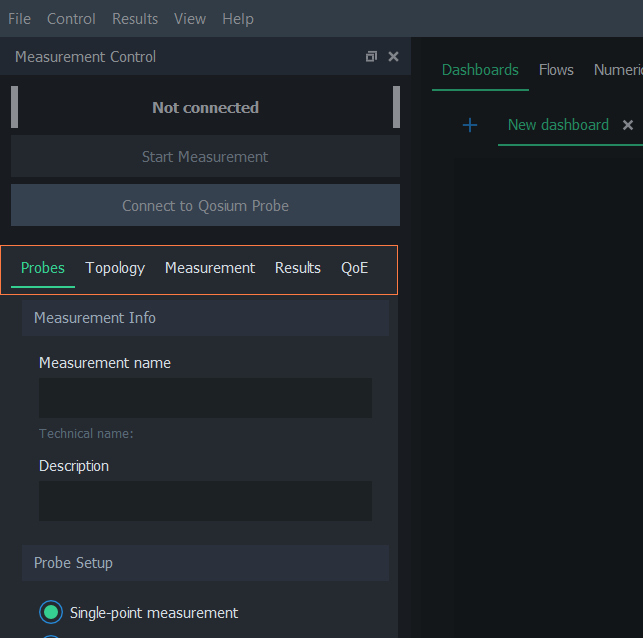
The Probes tab in Scope measurement control panel contains Probe connection settings and other general settings for the measurement. It's usually the place where a new measurement parameterization is started.
Topology defines how Qosium Probes are located concerning the target network traffic. In Scope, this means defining network capture interfaces and Probe placement. Depending on the settings, it may also be necessary to define the direction of traffic manually.
Qosium offers a wide selection of parameters for configuring how measurements are performed. In Qosium Scope, these parameters are configured in the measurement tab.
In Scope, each result type has to be explicitly selected for gathering. The selected result types can then be selected to be saved to file for later analysis. These and other results-related parameters are configured in the results tab.
Configuring Quality of Experience models has its own dedicated tab in Qosium Scope. GQoSM and PSQA models can be selected and parameterized in this tab.

