Probes Tab
The Probes tab in Scope measurement control panel contains Probe connection settings and other general settings for the measurement. It’s usually the place where a new measurement parameterization is started.
Contents
1. Overview #
This tab consists of the following settings groups. Detailed information on each group can be found in the following sections. All groups in this tab, excluding Measurement Info, are disabled when a connection to Probe(s) is active. To re-enable the tab for editing, stop the current measurement and disconnect from Probes.
- Measurement Info
- Probe Setup
- Primary Measurement Point
- Secondary Measurement Point - Visible when two-point measurement is selected
- Client Settings - Visible when advanced settings are enabled
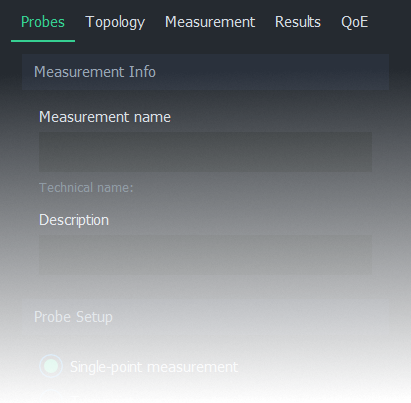
2. Measurement Info #
The measurement info group contains the basic information of the measurement. While optional, it’s a good practice to fill out this information for each measurement.
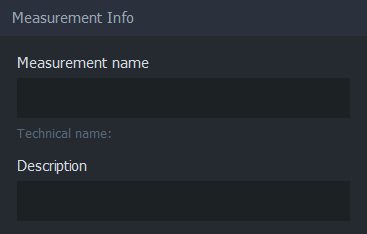
2.1. Measurement Name #
The name or title of the measurement. Naming the measurement is optional.
 Technical name is a machine-friendly version of measurement name, which is used by Scope to, for example, suggest a filename for settings
Technical name is a machine-friendly version of measurement name, which is used by Scope to, for example, suggest a filename for settings2.2. Measurement Description #
Measurement description is an optional text you can use as you wish, e.g., to describe the measurement scenario or some details in the measurement. The text set here will be part of measurement results, appearing in the results files and results systems like Qosium Storage. It is up to you how to use this.
3. Probe Setup #
In the Probe setup group, the selection between single-point measurement and two-point measurement can be made.
- Single-point measurement mode uses one Probe to measure a single network node or point
- Two-point measurement mode utilizes two Probes to measure a network path
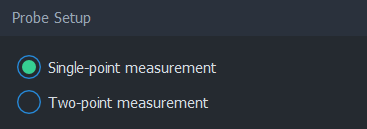
 Some measurement result types are not available in single-point measurement
Some measurement result types are not available in single-point measurement Some options in Scope are visible only when a two-point measurement is selected
Some options in Scope are visible only when a two-point measurement is selected4. Primary Measurement Point #
The primary measurement point group contains connection settings for the Probe installed in the primary measurement point. Qosium Probe must be running and reachable via this address and port. For more information on installing and launching Probes, see Qosium Probe documentation.
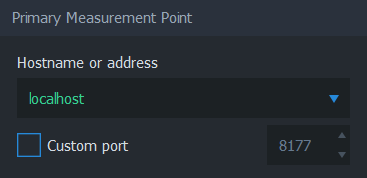
4.1. Hostname or Address #
The address can be either a hostname or an IPv4 address. If the primary Probe is installed on the same PC where Scope is running, use local address 127.0.0.1 or localhost.
4.2. Custom Port #
 Visible when advanced settings are enabled
Visible when advanced settings are enabledIf the primary Probe has been configured to listen to other than the default Qosium port 8177, set the correct port number here before connecting.
5. Secondary Measurement Point #
 Visible only when a two-point measurement is selected
Visible only when a two-point measurement is selectedThe secondary measurement point group contains connection settings for the Probe installed in the secondary measurement point. Qosium Probe must be running and reachable via this address and port. For more information on installing and launching Probes, see Qosium Probe documentation.
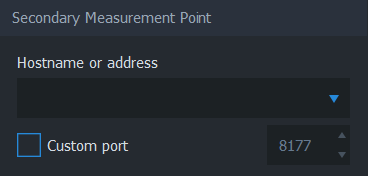
5.1. Hostname or Address #
The address can be either a hostname or an IPv4 address. If the secondary Probe is installed on the same PC where Scope is running, use local address 127.0.0.1 or localhost.
5.2. Custom Port #
 Visible when advanced settings are enabled
Visible when advanced settings are enabledIf the secondary Probe has been configured to listen to other than the default Qosium port 8177, set the correct port number here before connecting.
6. Client Settings #
 Visible when advanced settings are enabled
Visible when advanced settings are enabled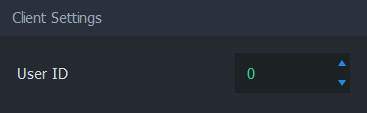
6.1. User ID #
User ID is used to identify this controlling entity and differentiate it from other controlling entities. Setting user ID is typically not needed, except when multiple controlling entities collect measurement results to the same result pool. In that scenario, a user ID can be used to identify the user/device which carried out the measurement since it’s saved into the measurement result files.

